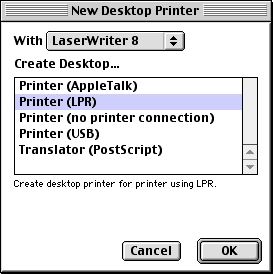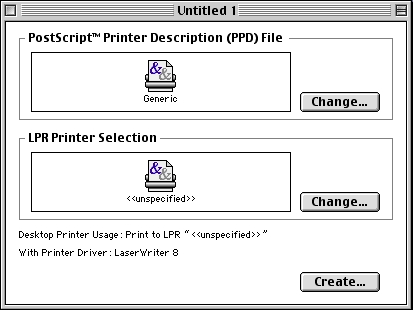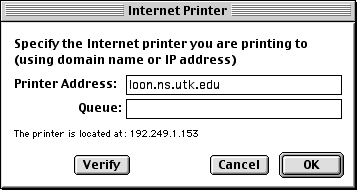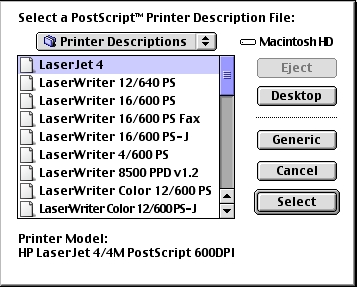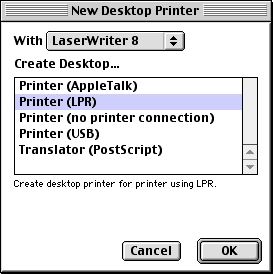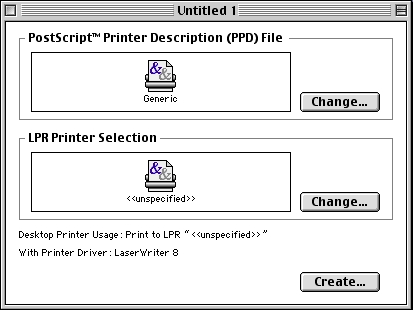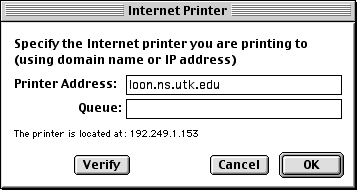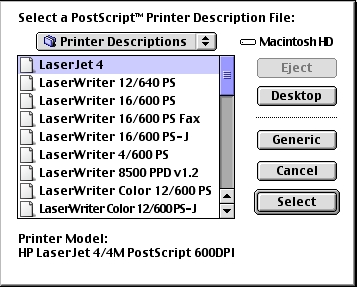Where is my Apple Printer?
Problem: I can no longer print to my LaserWriter printer outside my building.
Reason: The protocol that allows Macintoshes to print to Apple printers is disabled between buildings to streamline the UT network.
Solution 1: If you have a Macintosh that is running System 8.1 or newer AND the printer can accept TCP/IP print jobs, perform the following: (If you need to upgrade your software, please call LAN and Desktop Support at 974-9800 and select option 2).
- Open your Apple Extras folders on your hard drive.
- Double click on the Desktop Printer Utility icon. The following screen will appear:
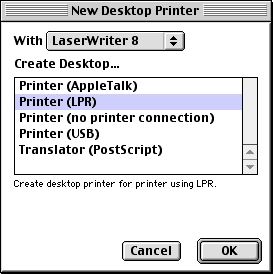
- Click on the Printer (LPR) selection. Click OK. The following window will appear:
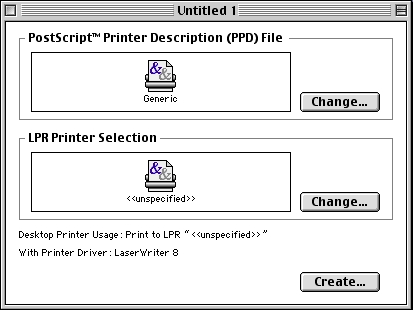
- Click on the Change button in the LPR Printer Selection section. The following window will appear:
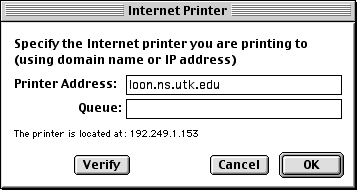
- Type in the IP address of the printer you need to print to. (If you do not know the IP address contact your First Responder). Click on the Verify button. It will tell you if the printer is active. Click OK.
- Click on the Change button in the Postscript Printer Definition section. The following window will appear:
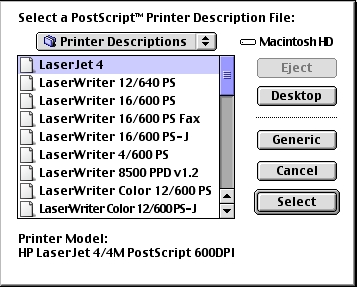
- Select the correct printer type and click on the Select button. Click the Create button on the next screen. A new printer icon will be created on your Desktop. You are done.